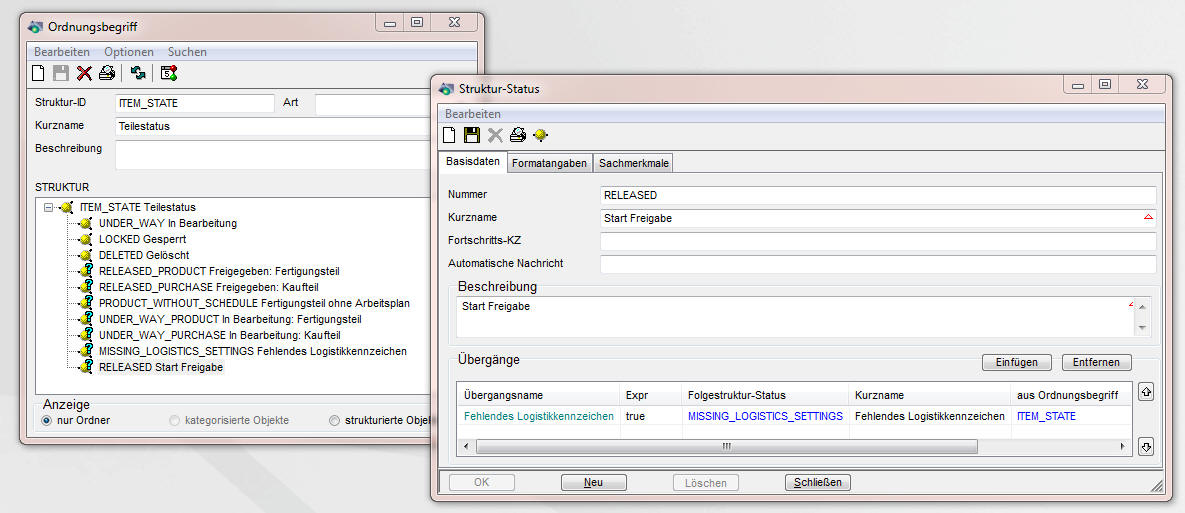Partial trunk
Description
The ClassiX® system distinguishes between a part and the possible roles of a part. A part itself contains the descriptive data that can be named regardless of its use. For example, a part could be completely described by "carpet". Depending on its use, further data entities or roles are obtained: If the "carpet" is sold, then sales-specific data such as sales price, is maintained in the role sales item . Further roles would be order article (with data like main supplier, last purchase price) , production part (with data like bill of material, routing, lot size), etc. In ClassiX® any roles can be assigned to a part.
Furthermore, ClassiX® distinguishes between single part, sub-part and variant part:
- A variant part describes a group of things or parts that are distinguished by certain characteristics: For example, "carpet" can be distinguished by colour and width. We then say that the variant part "carpeting" is described by the characteristic bar with the characteristics colour and width.
- A subpart is a unique characteristic of a variant part, e.g. "Carpet: Colour red, width 4m" . There is a direct assignment to a variant part, in our example to the variant part "carpet". Sub-parts can be detached (decoupled) from a variant part at any time and thus become an individual part.
- Individual parts are not variant parts and are not subordinate to a variant part. Individual parts can, however, be subsequently assigned (coupled) to variant parts. Usually, most EDP systems only support single parts.
The advantage of processing with variant parts is that previously unknown characteristics of a part do not always have to lead to data entry. For example, if a customer wants a "carpet" with the colour pink and a "carpet" of this colour has never been processed before, this "carpet" can be ordered directly from the supplier as a variant part with the new characteristic pink without entering a new order article.
The characteristic bar of a variant part consists of various characteristics or attributes. In our example above, these were the attributes colour and size . The attribute size can also be a formula attribute, i.e. it is calculated from the attributes"length times width". In this case, the attributes length and width must be specified in the subpart.
The variant part "carpet" can of course be specified more precisely by further attributes. For example, material type (such as wool, plastic, or similar), pile thickness (in mm), pattern, etc. would be possible. One could even go so far as to define all carpets in the world as a sub-part of only one variant part. However, this would require an increase in the number of characteristics to be able to describe each carpet in a sufficiently distinguishable way from the others.
To what extent parts are described with different variant parts - or whether variant parts are used at all - depends very much on the individual case. A DIY store may have only a few (or even only one) "carpet" variants, whereas a carpet manufacturer will prefer a more structured structure of its "carpet" variants.
Functionality
- Input window
- Change parts settings with Wizzard
- Options window (input window)
- List window
- Option window (list window)
- Selection window
- Insert part roll
- Part release
- Part weights (in one)
- Part weights (list)
- Batch Wizzard
Input Window
This window is used to maintain the part master. You can select a part by entering the desired number in the Number field and confirming with RETURN. If several parts with the entered number exist, the selection window with these parts is displayed. If you want to call up the list window, you can select the menu item "Search". In the menu under "Edit -> Variants -> Filter part number" you can set which part type can be searched for in the field number.
When you create a new part, you should first determine whether it is a single part, a variant part or a subpart (Edit -> Variant part -> Part type). The part number for single and variant parts should be unique.
When creating a sub-part, the 'Variant part' field appears to select the variant part to which the sub-part is to be assigned. Then assign a part number that makes sense to fit into the part master.
Subparts can be created very easily by first calling up its variant part and then pressing the 'Insert' button in the list of subparts. A subpart is then automatically created, linked to the previously called variant and you only have to maintain the specific attributes / characteristics of the part.
Existing subparts can be copied by right-clicking on the subpart to be copied in the subpart list of the variant part and selecting "Copy". All part data is copied to the new part, including all characteristic settings as well as MRP and stock account settings. Part roles and provision data on the logistics account are not copied.
You can create a new part role by calling up the corresponding menu item in the "Edit" menu. If the part role has already been defined, it is indicated by a button in the toolbar.
You can change the stock data of the part with the button ![]() or the menu item "Stock account" to view and change it.
or the menu item "Stock account" to view and change it.
With a tick in front of Spare part or QA part you can declare the new part as a spare part or provide it for QA inspection. In the lower section of the window, under Characteristics, you can insert or delete characteristics. Save your data with OK.
![]() You can use the validity to exclude individual parts that are no longer to be used from the current part master. It should be noted that this also has an influence on parts lists and stock levels. Invalid parts can lead to error messages if they have not been replaced.
You can use the validity to exclude individual parts that are no longer to be used from the current part master. It should be noted that this also has an influence on parts lists and stock levels. Invalid parts can lead to error messages if they have not been replaced.
To be able to edit existing parts, select the corresponding part via the selection window by double-clicking on it. Via 'Edit' you can change search terms, insert and create characteristics, jump to the warehouse account, the purchasing data, etc. and edit them.
Since non-controlling attributes can be assigned to each subpart, they appear grey in the list. The column headings of these attributes change depending on which subpart you have selected. Controlling attributes are shown in turquoise.
Subparts can be decoupled from the variant part and then treated as individual parts in the system. This way, the part could then be declared invalid, for example.
A picture can be stored for a part in the "Picture" tab. This is then saved in the database. A picture can be loaded via the button "Select picture". The radio buttons allow switching between the display in original size and the dynamically adjusted view, where the image is displayed in the current window size.
Convert to batch-managed part
Create a batch-managed part from an existing single part.
- The MRP account of the new batch-managed parts is a common one for all subparts.
- An existing stock account is assigned to the sub-part, i.e. the current stocks refer to the new sub-part.
- The following data is taken over into the batch part at the moment :
- The sub-part gets the current date as the batch number. Call up the sub-part and correct the value of the batch number in the feature list.
| Menu item | Description |
|---|---|
| Edit | - |
| : part type | - |
| : : variant part | Set new part to part type "variant part". Existing single parts or subparts cannot be converted to variant parts. |
| : : Subpart | Define the part type as a subpart. If the edit mask is empty, the new part to be created is defined as a subpart. When editing a single part, it can be coupled with a variant part via this function and thus be converted into a subpart. The field "Variant part", which is displayed by this menu item, must be set. |
| : : Single part | Define the part type as a single part. If the edit mask is empty, the new part to be created is defined as a single part. When editing a sub-part, it can be decoupled from a variant part via this function and thus converted into a single part. |
| : : Convert to batch-managed part | Create a batch-managed part from an existing single part. |
| : Edit variant part | - |
| : : feature bar | Call up the feature bar |
| : : Take over new characteristics in sales roles and possibly sub-parts. | New characteristics that were previously only inserted in the characteristics bar or in the current subpart are automatically inserted in all sales roles, assembly set usages and, if applicable, subparts. However, these characteristics must still be set in the subparts. After the subpart has now been given the correct value at its new attribute, this menu item can also be selected for the subpart, whereby the attribute is then also transferred in its specification to the subpart's own sales roles. |
| : : Subpart | - |
| : : : Edit | Opens the selected subpart (in the ObjectListView) of the variant part in the edit screen. |
| : : : Create | Opens the editing mask of the new subpart to be inserted, which is only created with the save. |
| : : Copy | Copies the selected sub-part of a variant part including all characteristic settings and warehouse or MRP account settings. |
| : : : Determine | |
| : : : Uncouple subparts and release restricted, invalidate variant part. | |
| : : : Find subparts with same expression | If the opened part is a subpart, another subpart with the same characteristic is searched for in its variant part. If the opened part is a variant part, all duplicates: are searched for via its subparts. |
| : Processing single part / sub-part | - |
| : : Machining variant part | - |
| : : Features | - |
| : : : Insertion | - |
| : : : New attribute | Create new attribute |
| : : : : Attribute from characteristics table | Take attribute from characteristics table |
| : : : Create | - |
| : : : Presettable | Create presettable attribute |
| : : : Calculated | Create calculated attribute |
| : : : Conditional | Create conditional attribute |
| : : : Remove | Remove selected attribute |
| : Part accounts | - |
| : : Logistics account | Logistics account |
| : : Dispo account | - |
| : : : Dispo account | |
| : : : Split overdraft account | |
| : item units | - |
| : : define | Table of units |
| : : Delete | Delete item units |
| : Part roll | - |
| : : Create | The module for creating part rolls is opened. |
| : : Sales data | Navigation to the sales item (If the role is not present on either the part or the variant part, the menu item is locked). |
| : : Spare part data | Navigation into the spare parts roll (If the roll is neither present on the part nor on the variant part, the menu item is locked). |
| : : Special sales data | Navigation to the special sales item (If the role is not present on either the part or the variant part, the menu item is locked). |
| : : Purchasing data | Navigation to the order item (If the role is not present on either the part or the variant part, the menu item is locked). |
| : : Production data | Navigation to the production role (If the role is neither available on the part nor on the variant part, the menu item is locked). |
| : : Tool data | Navigation into the tool role (If the role is neither present on the part nor on the variant part, the menu item is locked). |
| : Parts list | Parts list |
| : search terms | - |
| : : insert | Insert search term |
| : : Remove | Remove search term |
| : parts classification | |
| : : insert part classification | |
| : : edit part classification | |
| : KPI Auditors | Displays the connected KPI auditors of the part, if any are assigned. The link between part and auditor can be broken via the KPI Auditor edit screen. |
| : Serial numbers | - |
| : : Edit | Edit serial numbers |
| : : Capture | Capture serial numbers |
| : Commodity code | - |
| : : Select commodity code | Select commodity code for the part. |
| : : Edit commodity code table | For the assignment of commodity numbers, a table is created in which various commodity numbers can be assigned according to freely definable dependencies. |
| : : Delete commodity code | |
| : Part usage | In which allocations is this part used |
| : tests | - |
| : : check part for completeness+compatibility | The so-called part environment tests are carried out for the opened part. If the opened part is a variant part, the tests are also performed for all subparts. See Part environment test |
| : Load part master data | Excel files can be used to read in part master data for the first time or to supplement existing part master data. With this selection, an appropriately prepared Excel file can be selected for reading in parts master data. |
| Close | Close window |
| Search | Call up list window |
| Options | Call up options window |
| Icon | Description |
|---|---|
| Create new part | |
| Save part | |
| Delete part | |
| Print part | |
| Display stock movements | |
| Display stock | |
| Show dispo movements | |
| Show logistics account | |
| Display sales item | |
| Show sales set | |
| Show spare part | |
| Show special sale part | |
| Display purchase item | |
| Show production items | |
| Show part usage | |
| Show parts list | |
| Edit routing | |
| Create/edit notes | |
| Show operations | |
| Set validity | |
| Open first document | |
| Check plausibility |
| Field | Description |
|---|---|
| Master data | |
| : Single/variant/subpart * | Unique part number. This is a required field unless the part number is automatically incremented by an enabled part number counter. When creating a new single part (not automatically created new subpart of a variant part), the part number can be freely assigned despite an activated counter by entering the number in the number field before the first saving. It makes sense to use only part numbers that are larger than the last previously assigned part number, since otherwise - with a unique part number index - the part number might already be assigned. In this case, the system would report an error. If individual users are not to have this right of free part number assignment, a message block must be created for the message CREATE_ITEM_WITHOUT_COUNTER and assigned to these users. If a new subpart is created automatically (created from a variant part or copied from another subpart), the part number is assigned automatically if the part number counter is activated, otherwise it is requested separately. |
| : Variant part | Display of the superior variant part. This field is only visible if the part has a superior variant part. As a rule, individual parts are subordinated or assigned to a variant part (and thus become "subparts"), but it is also possible to assign variant parts to another variant part as a subpart. This can be done by dragging and dropping a variant part into the list of subparts of another variant part. |
| : search terms | When a part is created, the text is automatically created as a search term. |
| : Part class * | Selected part class. This is a mandatory field! The classification term "part class" (ITEM_CLASSIFICATION) as well as the classification term "part type" (ITEM_TYPE) apply to a part, the so-called statistics/article group (SALES_STATISTICS) apply to the sales roles, the purchasing areas (PURCHASING_GROUPS) apply to the purchasing role of a part. The idea behind this is that a "classification" of a part (e.g. "screw") and a "part type" of a part (e.g. "raw material") is independent of its use (i.e. its part roles). The part roles are information on the use of a part, which one then also wants to evaluate statistically, hence the assignment there to a statistics group (in the sales role) or to a purchasing area (in the purchasing role). |
| : agent | Processor of the part. This information is filled in for the first time when the part is created; afterwards, this information can be maintained manually. If this field is not changed manually later, this information corresponds to the field "From employee" in the tab Additional data. |
| : Date | Date of processing. This information is filled in for the first time when the part is created; afterwards, this information can be maintained manually. If this field is not changed manually afterwards, this information corresponds to the field "Date of creation" in the tab Additional data. |
| : Text * | Multilingual designation of the part. This is a mandatory field! |
| : Generate (as button) | This button is only visible when the part is
|
| : Manufacturer | Assignment to the manufacturer. Subparts with the same manufacturer as the variant part are not shown separately for the manufacturer. |
| : commodity code | Assignment to a combined nomenclature (commodity code), which is used for the INTRASTAT declaration and the declaration of origin. The data record of the combined nomenclature can be opened with a right click. Several partscan then be assigned to this nomenclature at once. |
| : status | see part status |
| : sales part | Message field whether the part should also be created as a sales part: a sales role should be added later (for workflow control). |
| : spare part | Message field indicating whether the part should also be created as a spare part: a spare part role should be added later (for workflow control). |
| : Consumable material | Message field whether the part is used as a consumable (further spare part specification). |
| : consumable part | Indicator that the part is a wear part. This identifier is output in parts lists and parts dispositions and is used to create spare parts lists (in addition to specifying a separate spare parts role). |
| : QA part | Indication of whether the part must be inspected by quality assurance at goods receipt. |
| : Dangerous goods | Message field indicating whether the part is a dangerous good (transport). If the structures "UN_NUMBER" for the UN dangerous goods numbers, "UN_HAZARD_ID" for the UN dangerous goods classes and "PACKING_GROUP" for packing groups have been created in the database as classification terms, an additional"Dangerous Goods" window tab is displayed when this field is selected. |
| : Common warehouse account (only for variant parts) | See joint dispo account Attention: These option fields are only visible if the option to set joint accounts on the"Logistics" tab has been set via the client! |
| : Common dispo account (only for variant parts) | See Joint dispo account Attention: These option fields are only visible if the option to set joint accounts on the"Logistics" tab has been set via the client! |
| Subparts/characteristics | For variant parts, listing of the subparts, sorted according to the saved sort sequence via the characteristics bar. If it happens that an invalid sub-part has a valid replacement object that is also a sub-part of the variant part, then the valid sub-part is only present once in the list. For sub-parts and single parts, list of characteristics. Function: |
| Additional data | |
| : date attachment | Date of first installation |
| : from employee | Processor of the initial creation |
| : dispo agent | Specification of the user who is responsible for the disposition of the part. This information can be used to select parts in the part master search window. |
| : Weight | For parts that do not have a weight as a unit of measure and are not a variant part, the weight can be maintained here in a simplified way in the unit table. If a conditional table is already stored in the unit table, only a button for calling up the unit table is displayed here. |
| Production planning | This group is locked for variant parts. |
| : : Include part in the PPL | part can be taken into account directly when exploding a production plan. For selected production parts, the next stage is directly exploded, i.e. if this flag is not set, the parts have no MRP. |
| : : Specify a fixed quantity in the first stage of the PPL. | The required quantity is not generated as demand, but the quantity entered here. |
| Serial numbers | |
| : Serial number list | Output the list of serial numbers associated with this part. |
| Documents | |
| : Structure tree | Via the structure tree on the left side, subfolders or subnodes( (It is currently only possible to structure document references). |
| : list | On the right side is the list of document references. The local document references are marked with the box symbol ( Link: Description of the buttons for maintaining the assignments to the document references. |
| : Designation structure node | For the folder (structure node) defined in the structure tree, a different description can be entered here and saved via the save button to the right of the field. |
| Image | |
| : original | Show selected picture in original size |
| : Dynamic | Adjust selected image to window size |
| Dangerous goods | This window tab is only visible if the field Dangerous goods (see above) is selected for the part currently being processed and the corresponding information for the UN number is in the database. and dangerous goods class, as well as the packing group as classification terms "UN_NUMBER" for the UN dangerous goods numbers, "UN_HAZARD_ID" for the UN dangerous goods classes and "PACKING_GROUP" for packing groups have been created |
| : UN number | Indication of the UN number of the dangerous goods |
| : UN Dangerous goods class | Indication of the UN dangerous goods class of the dangerous goods. |
| : Packing group | Indication of the packing group of the dangerous goods |
| Button | Description | ||||||||||||||||||||||
|---|---|---|---|---|---|---|---|---|---|---|---|---|---|---|---|---|---|---|---|---|---|---|---|
| Master data | |||||||||||||||||||||||
| Apply | Subparts only: Transfer data of the variant part | ||||||||||||||||||||||
| Variant part | Only subparts: Call up selection window for variants | ||||||||||||||||||||||
| Part type | Call up selection window for structures | ||||||||||||||||||||||
| Part class | Call up selection window for structures | ||||||||||||||||||||||
| Insert | Variant parts: create a new subpart for the displayed variant and link it to the variant. Single parts and subparts: Insert attribute / characteristic For variant parts, a context menu can be opened on the list, which can also be used to copy existing subparts. | ||||||||||||||||||||||
| Remove | Only single parts and subparts: remove selected characteristic (attribute, characteristic). | ||||||||||||||||||||||
| Image | |||||||||||||||||||||||
| Select picture | Load an image in part | ||||||||||||||||||||||
| Documents | |||||||||||||||||||||||
| Open | Opens the document of the selected document reference in the preview. Depending on the file type, Adobe Acrobat Reader, Word or, for example, Internet Explorer is started. | ||||||||||||||||||||||
| Insert | When inserting, you can choose between local document references and global document references.
| ||||||||||||||||||||||
| Edit | The document reference can be edited in its edit screen. | ||||||||||||||||||||||
| Remove | If a global document reference is selected, the link between the document reference and the part is removed. Local document references are deleted. | ||||||||||||||||||||||
| Status list | |||||||||||||||||||||||
| OK | Changes to the part are saved. If no changes have been made, the button is locked. | ||||||||||||||||||||||
| New | The input window is cleared. | ||||||||||||||||||||||
| Delete | The displayed part is deleted. Only parts that fulfil the following conditions can be deleted: - no documents may have been posted for the part - the part must not be used (in master or production BOMs, sales sets, etc.) - no serial number may have been recorded for the part - the part must not have a part roll | ||||||||||||||||||||||
| Close | The window is closed without saving changes. If you want to save the changes, you must press the "OK" button. | ||||||||||||||||||||||
Part status
The part status defines the different statuses that a part can have. The part status is thus an important element of the part life cycle.
The part status is defined via the status term "ITEM_STATE". This evaluation group can contain both simple structure nodes and structure statuses . In the case of structure status, the status is automatically determined by transition conditions in other structure statuses.
All simple structure nodes and the beginning of the status chain of the structure statuses are displayed for selection. Thus, the classification term "ITEM_STATE" could be structured as follows, for example:
- In progress
- Locked
- Released (with conditional follow-up status)
In this example, the UNDER_WAY, LOCKED, DELETED and RELEASED statuses can be set in the part by the user. RELEASED can be selected because this is the only structure status that is not referenced by any other status and is therefore recognised as the start status. The subsequent statuses are then derived from the data of the part.
In the right-hand image, the status RELEASED is also shown next to the status definition. Through the transition condition (Expr.) "true", the part is automatically forwarded to the next status.
From the next status, the status then determines which part data must be recorded and the part status is switched on when this has been done.
The following examples provide an overview of the data that can be queried and the formula expression that can be used to do this.
Function / Description | Code for the formula |
|---|---|
| Query whether the logistics indicator is present and whether it is a purchased part. The value in"logisticsEnum" can have the following values in the standard : 2 - purchased part 3 - production part 4 - purchased part with own provisions |
|
| Is there a purchasing role for the part. You can quickly change this example to query other roles of a part. Simply replace "CX_PURCHASE_ITEM" with the following value: "CX_PRODUCT_ITEM" - production role. "CX_SALES_ITEM" - sales role "CX_SPARE_ITEM" - Spare parts role "CX_RENT_ITEM" - loan item | has(ClearingObject("CX_PURCHASE_ITEM").uniqueID) |
| If a routing exists | has(ProductAllocation("CX_JOB_SCHEDULE",0).uniqueID) |
| Is a bill of material available | has(ProductAllocation("CX_BILL_OF_MATERIAL",0).uniqueID) |
| Check stock <= 0 |
|
| Running Circular (If there is an active circular for a part, for example a change request, then this formula could be used to change the status "Released" to a status "Released with ongoing change request"). |
|
Options for editing and using the parts can be stored at the individual statuses. These options are stored as attributes at the structure node (see also Attributes/Properties and there in particular the paragraph: Attributes with control function).
| Option | Attribute | Control |
|---|---|---|
| Editing is locked | lockEditing | Editing of the part itself and the following data belonging to the part are locked: BOM, routing, BOM to be provided, resources, associations, assembly, sales sets. |
| Adding to parts list prohibited | lockForLink | The following actions around the part are cancelled with a message: - Insertion of the part in master bill of material, bill of material to be provided - Exploding a part request in which the part occurs - Exploding a production BOM in which the part occurs - Inserting the part into a preliminary requirement |
| Warning when adding to bill of material | passed.lockForLink | In following actions around the part are given with a warning message: - Inserting the part into the master bill of material - Exploding a production BOM in which the part occurs - Inserting the part into a preliminary requirement |
| Locked as an exchange object | lockForSibling | The part must not be defined as an exchange object |
| Hide in search | suppressInList | In the parts list, these parts - regardless of validity - are not displayed. |
Common disposition or stock account for variant parts
Attention: These option fields are only visible if the option to set the joint accounts on the"Logistics" tab has been set via the client!
For variant parts, it is possible to create a common disposition and warehouse account for all sub-parts and the variant part. This is useful, among other things, if it is irrelevant in which version a variant part is in stock. In this way, an MRP movement of a sub-part is only registered in the MRP account of the variant part. Nevertheless, all information on which sub-part the corresponding movement refers to remains available.
This common account is activated via the part master mask via the checkbox "Common MRP account". If different MRP accounts already exist for the existing subparts, these are collected and moved to the MRP account of the variant part. See also AccountOwner.
It is also possible to split this common dispo account again via the menu item Edit->Split dispo account. Now all individual entries are assigned to the corresponding sub-parts again.
Change part settings with Wizzard
This wizzard can be used to set settings for a group of selected parts in one. The selection of parts can still be changed with the wizzard open.
The checkboxes in front of the groups "Part class", "Manufacturer", "Product number", "Status" and "Properties" can be used to hide or show the data fields. Data fields that are shown are changed in the parts by the wizard. These groups are not changed by hiding them.
| Field | Description |
|---|---|
| : description | Edit the description of the parts. Only the current language is taken into account. |
| : : Search | Text to be searched for and replaced in the description of the selected parts. The search is case sensitive. |
| : : Replace | This text is inserted in place of the searched text. If the "Search" field is left empty, the text from the "Replace" field is simply written in the description of the selected parts. |
| : Part class | |
| : : part class | Selected part class. The classification term "part class" (ITEM_CLASSIFICATION) as well as the classification term "part type" (ITEM_TYPE) apply to a part, the so-called statistics/article group (SALES_STATISTICS) apply to the sales roles, the purchasing areas (PURCHASING_GROUPS) apply to the purchasing role of a part. The idea behind this is that a "classification" of a part (e.g. "screw") and a "part type" of a part (e.g. "raw material") is independent of its use (i.e. its part roles). The part roles are information on the use of a part, which one then also wants to evaluate statistically, hence the assignment there to a statistics group (in the sales role) or to a purchasing area (in the purchasing role). |
| : manufacturer | |
| : : manufacturer | Allocation to the manufacturer. Sub-parts with the same manufacturer as the variant part are not shown separately for the manufacturer. |
| : commodity code | |
| : : commodity code | Assignment to a combined nomenclature (commodity code), which is used for the INTRASTAT declaration and the declaration of origin. The data record of the combined nomenclature can be opened with a right click. Several partscan then be assigned to this nomenclature at once. |
| : Status | |
| : : status | see part status |
| : properties | |
| : : sales part | Message field whether the part should also be created as a sales part: a sales role should be added later (for workflow control). |
| : : spare part | Message field indicating whether the part should also be created as a spare part: a spare part role should be added later (for workflow control). |
| : : Wear part | Indicator that the part is a wear part. This identifier is output in parts lists and parts dispositions and is used to create spare parts lists (in addition to specifying a separate spare parts role). |
| : : consumable material | Message field indicating whether the part is used as a consumable (further spare part specification). |
| : : QS part | Indication whether the part must be inspected by quality assurance at goods receipt. |
| : : Dangerous goods | Message field indicating whether the part is a dangerous good (transport). |
| : production programming | |
| : : Include part in PPL | see production planning |
| : order term | |
| : : order term | The term that is to be added. Any ordering term can be selected. |
| : : Overwrite existing entries of the keyword! | If this option is selected, all the key words that have the same main key word (Top!) are deleted from the part before insertion! This makes it possible to replace a keyword in a part. |
| Button | Description |
|---|---|
| OK | The settings are saved in the selected parts and the window closes. |
Options window (input window)
Here you can select whether the name, e.g. "FAB_TEIL", or the description, e.g. "Fabrikat", of the individual characteristic is to be displayed in the column headers of the characteristic columns in the list of subparts. Each time the input window is opened, the option is reset to the default, i.e. the display of the name. When confirming a selection with the OK button, the input window is not completely rebuilt but only the list of sub-parts.
| Menu item | Description |
|---|---|
| Edit | - |
| : Set default settings | all changed settings are reset to default |
| Field | Description |
|---|---|
| Edit options | |
| Column headers for characteristics | - |
| : : name | Name of the attribute is displayed in the column headers of the attribute columns in the list of subparts. |
| : : Designation | The description of the characteristic is displayed in the column headers of the characteristic columns in the list of subparts. |
| : Filter part number | The part number field can also be used as a search field. By entering a part number and triggering it, the part with the entered number is searched for and then displayed in the edit mask. Searching for parts is done in the two following options. |
| : : Automatic | In the automatic search, the part is searched for regardless of the part type set. |
| : : Not Automatic | With the non-automatic search, the part is only searched for in the set part type. (Ex.: If the part type "variant part" is set and a search is made for the number of a single part, this will not be found). |
| : manufacturer | |
| : : Manufacturer must be recorded if sales or spare part is available! | When saving a part and creating a sales or spare part, check whether a manufacturer has been entered for the part. If no manufacturer is available, saving or creating is aborted with an error message. |
| Button | Description |
|---|---|
| OK | The settings are saved and the window closes. |
List window
Serves to list the parts. Various other data related to parts can be dragged into the list. Among others, these are:
| Data | Description |
|---|---|
| Structures | All parts assigned to this and all subordinate structures are displayed in the list |
| Storage bin parts accounts | The parts of the storage bin accounts dragged into the list are displayed |
| Workplaces / machines / work groups | The parts that have one of the resources dragged into the list in the routing are displayed in the list |
| Operation folder | The owner parts of the operation folders are displayed in the list |
| Resolved parts lists / preliminary calculations | The parts of the BOM item dragged into the list and all of its sub-items are displayed in the list. |
| Menu item | Description | ||||||||
|---|---|---|---|---|---|---|---|---|---|
| Edit | - | ||||||||
| : rollers | - | ||||||||
| : : insert roll | Insert role. Sales item roles can be assigned multiple times. | ||||||||
| : : Operations of the role | Display transactions of the role | ||||||||
| : : validity of the role | Set validity of the role | ||||||||
| : Check order price and unit of subparts | Cockpit run for subparts that share the ordering article role of the variant part and for whose characteristics there is no price or a price that is incompatible with the standard unit of the part. The check run can be called from the part master for all selected parts or from the cockpit for all subparts of all valid variant parts. | ||||||||
| : allocations | - | ||||||||
| : : Create bill of material | A BOM is created and linked to a newly created production role. If a production role already exists, the new BOM is directly linked to the existing production role. | ||||||||
| : : Insert parts list from copy | If no production role exists yet, one is created. The search list of the parts lists then opens. Here you can search for and select an existing parts list. A copy of this selected parts list is created, provided with the part number and the part description and connected to the part via the production role. | ||||||||
| Create operation document | - | ||||||||
| : : note | Create transaction document | ||||||||
| : Edit weight of selected parts | Opens a window in which the weight of the selected parts can be edited | ||||||||
| : Read in weights and commodity numbers via Excel | Weights and commodity codes of parts can be entered in an Excel file and read in via this. The weight is indicated without a unit in kg. The file format for the Excel file is:
| ||||||||
| : Tests of marked parts | - | ||||||||
| : : find subparts with the same expression | If the marked part is a subpart, another subpart with the same characteristic is searched for in its variant part. If the marked part is a variant part, all duplicates: are searched for via its subparts. Multiple selection is possible, the checks are carried out for all marked parts and the overall result is displayed. | ||||||||
| : : Check part for completeness + compatibility | The so-called part environment tests are carried out for all marked parts. If the part is a variant part, the tests are also performed for all subparts. See Part environment test | ||||||||
| : : Check order price and unit of subparts. | This test checks for subparts that use the ordering role of the variant part whether there is a valid order price for their attribute specification and whether this matches the standard unit of the subpart. | ||||||||
| Change MRP agent for selected parts | After selecting the menu item, you get a message about how many parts are changed. After confirming, you can select the new MRP operator from the employees. After selecting the employee, the changes are made; if you cancel the selection, the parts remain unchanged. | ||||||||
| Release the selected part | The part selected in the list - if not yet released - is listed in a separate window together with all (also not yet released) parts of a possibly existing parts list for release. This routine for release can only be called for parts that have previously been assigned to a status. | ||||||||
| Print label | Print label (see Word barcodes) | ||||||||
| : Close | Close window | ||||||||
| Options | Call up options window | ||||||||
| List formats | - | ||||||||
| : | own formatting | ||||||||
| : standard | Formats the list with the default format | ||||||||
| Repair | - | ||||||||
| : repair manufacturing costs (re-round) | Repair manufacturing costs (re-round) |
| Symbol | Description |
|---|---|
| Create new part | |
| Edit part | |
| Opens another search window with which the parts can be searched via even more search criteria | |
| Search for material characteristics | |
| Search for objects that do not contain any of the attributes to be specified (no matter which value is set). | |
| Delete part | |
| Print parts | |
| Reset list | |
| Filter search variant parts only | |
| Filter search single parts only | |
| Filter search subparts only | |
| No parts filter: search for all parts | |
| Parts filter: search for all services | |
| Show stock movements | |
| Display stock | |
| Display disposition movements of the part in the disposition account. | |
| Display logistics account | |
| Show parts usage | |
| Create/edit notes | |
| Display operations | |
| Set validity | |
| Copy all parts to the clipboard | |
| Export all selected parts to Excel | |
| Check plausibility |
| Field | Description |
|---|---|
| Number | Part number. It is also possible to search for only a part of a number using *freeText*, whereby the second "*" at the end can also be omitted |
| Search term | Search for search terms of the part |
| Drawing | Drawing number |
| Part class | Search for part class. The structure tree opens from which the part class can be selected. In the text search field next to the "Part class" button, a class can be searched for directly via the structure ID. Of all part classes found, all parts are displayed in the list, even if only the last part class found is displayed in the "Part class" selection box in the search field display! ATTENTION: Only parts from part classes assigned to the type "Part structures" are found! |
| incl. attribute columns | When listing parts via the part class, all characteristics are added as columns. In this way, both variants and subparts can be found better by sorting the columns. For subparts, the value of the characteristic is displayed for variant parts, the type of the characteristic is displayed. In the case of enumerations, all selection options for variant parts are listed in square brackets. This option only makes sense if a part class with a homogeneous characteristic structure of the assigned variant parts exists. Otherwise the number of columns becomes too large. |
| Part type | Search for part type |
| Logistics | Logistics indicator (warehouse account) |
| ABC | Warehouse indicator (warehouse account) |
| Cycle-Counting | Marking of a part for cycle counting Inventory procedure |
| Field | Description |
|---|---|
| List box | Lists the selected parts. |
| Rolls | Lists all roles of the selected part from the list box. |
| Allocation | Lists all allocations of the selected part from the list box. |
| Button | Description |
|---|---|
| Edit | The current part is displayed in the input window. |
| New | An empty input window is opened. |
| Delete | The selected part is deleted. |
| Close | The window is closed. |
Option window (list window)
All settings for the search can be made here. The window can only be closed with the "OK" button.
| Menu item | Description |
|---|---|
| Edit | - |
| : Set default settings | all changed settings are reset to default |
| Field | Description |
|---|---|
| Search | |
| : Immediate takeover in case of a hit | If only a part is found in a search, this is opened in the input window. |
| Clear list before new search | The list is cleared before each new search |
| : Type of search | - |
| : : General | Use search terms from the part itself |
| : : Advanced search | Search terms of the roles of the part are also taken into account |
| : Validity | Validity |
| : : With exchange object | |
| : : Without exchange object | |
| : : Only valid objects | |
| : : All objects | |
| : : Hidden parts | Due to a certain status, a part can be hidden in the list (for example, part has the status "Do not use anymore"). By setting this tick, these hidden parts are nevertheless displayed in the list. |
| Part type / number of objects | |
| : Part type | Determines the filtering of which part type to include in the search. |
| : : All parts | |
| : : Individual parts | |
| : : Variant parts | |
| : : bottom parts | |
| : number of objects | Determines the maximum number of objects displayed in the list during a search. |
| : : All objects | |
| : : Number of objects | |
| : : 100 objects | |
| Button | Description |
|---|---|
| OK | The settings are saved and the window closes. |
Selection window
This window is used to select a part. The part roles and allocations are displayed on the right-hand side. These lists can be used to conveniently create the corresponding objects for the selected part. To do this, open the context menu in one of these small lists with the right mouse button and select the desired entry.
| Menu item | Description |
|---|---|
| Edit | - |
| : rollers | |
| : : insert roll | Via a selection mask that opens, you can select which new subrole is to be created. |
| : : Operations of the role | The processes of the role are displayed which were marked in the group "Role" of the selection window. |
| : : Validity of the role | The validity of the role marked in the "Role" group of the selection window can be edited. |
| : Create transaction document | |
| : : note | An operation is created for the part. |
| : Print label | This menu item prints a label for all individual parts and subparts selected in the list. Variant parts are ignored during printing. The prerequisite is that a label printer is installed. The label consists of a barcode, the part number, the designation and the attributes. |
| : Close | Close window |
| Options | Call up options window |
| Icon | Description |
|---|---|
| Filter search variant parts only | |
| Filter search single parts only | |
| Filter search subparts only | |
| No filter search for all parts |
| Field | Description |
|---|---|
| Number | Part number |
| Search term | Search for search terms of the part |
| Drawing | Drawing number |
| Part class | Search by part class |
| Part type | Search by part type |
| Logistics | Logistics indicator (warehouse account) |
| ABC | Warehouse indicator (warehouse account) |
| Button | Description |
|---|---|
| OK | The selected part is taken over. |
| Close | The selection is cancelled. |
Part weights (in one)
In this window you can enter a weight for all previously selected parts, which is then transferred to these parts.
| Field | Description |
|---|---|
| Weight | Specification of the weight |
| Button | Description |
|---|---|
| OK | The weight entered in the "Weight" field is transferred to the previously selected parts |
| To list | The previously selected parts are displayed in the part weight list window, where they can be maintained individually. |
| Close | The window is closed. |
Part weights (list)
Parts are listed in this window so that their weights can be maintained individually.
| Button | Description |
|---|---|
| A value for all | For all parts of the list, you can enter a weight in the part weight single window, which is then transferred to these parts |
| A value for all selected | For all parts selected in the list, you can enter a weight in the part weight window, which will then be transferred to these parts. |
| Close | The window is closed. |
Parts release
In this window, the part previously selected in the list window - together with all parts of the associated parts lists - is listed, provided these parts are not in the "RELEASED" state.
| Button | Description |
|---|---|
| Release | The parts of the list are released |
| Close | The window is closed. |
Insert part roll
Used to select a divider roll.
| Field | Description |
|---|---|
| Part | The part for which the divider roll is to be selected. |
| new part roll | Displays all possible part roles in tree form. |
| Button | Description |
|---|---|
| select | The selected role is taken over. |
| Close | The window is closed. |
Batch Wizzard
The batch wizzard can be used to select existing batch numbers for batch-managed parts or to add new batch numbers to the batch-managed part. Depending on the setting, the expiry date can be assigned to the batch number.
The window is opened from the application in the following three options depending on the scenario:
- Create
A new batch number is created via the Batch Wizard. In this option, the window is opened, for example, when the "Create" button is pressed in the part mask of a batch-managed part. The listing of the existing batch numbers is purely informative. - Select
An existing batch number can be selected from the list of batches via the batch wizzard. In this option, the window is opened, among other things, when a batch-managed part is selected in the module of the retrieval, because the batch number inevitably already had to be entered during storage. - Create + Select
In this option, an existing batch number can be selected or a new one can be created. If a new batch number is created, it is selected directly. In this option, the window is selected, among other things, when a batch-managed part is selected in the storage module. Both an existing batch number and a batch number created in this context can be stored here.
Related topics
- Index
- Subject characteristics / attributes
- Work plan
- Purchasing section
- Spare part
- Production part
- Validity
- Stock account
- Units of quantity and price
- Search for material characteristics / attributes
- Bill of materials
- Search for parts
- Parts usage
- Sales item
- Sales set
- Sales goods
- Operations
- Search terms
Technical documentation
Part master basic module
Module name
item.mod
Classes
Security
In addition to restricting access rights via the class and its data fields, the module can be restricted in its use via some of the received messages.
| Message | Parameter | Function | Security |
|---|---|---|---|
| ITEM_CHANGED | Part master object | Part master has been changed | |
| ITEM_CREATED | Part master object | Part master was created | |
| ITEM_DELETED | Part master object | Part master has been deleted | |
| LIMIT_SET | INTEGER | Limit of the list was changed | |
| STRUCTURE_SELECTED | Structure object | Structure object was selected |
| Message | Parameters | Function | Receive module |
|---|---|---|---|
| SELECT_STRUCTURE | NULL or collection structure objects, receiver of the response. | Call up selection window for structures | Structure selection module |
| SET_LIMIT | List widget, receiver of the response | Call up input window for list limit | List limit editing module |
Part master editing module
Module name
itemedt.mod
Classes
Security
In addition to restricting access rights via the class and its data fields, the module can be restricted in its use via some of the received messages.
There are now the following macros for locking the input window:
- LockWindowWithObject
- UnlockWindowWithObject
- UnlockWindowWithoutObject
| Message | Parameter | Function | Security |
|---|---|---|---|
| ATTRIBUTE_SELECTED | Collection attribute objects | Attributes were selected | |
| ATTRIBUTE_SET_SELECTED | |||
| COMMENT_CHANGED | Object | Comment has been changed | |
| CONDITIONED_ATTRIBUTE_CREATED | |||
| EDIT_ITEM | NULL or partial master object | Call up input window for part master | |
| FORMULA_ATTRIBUTE_CREATED | |||
| ITEM_CHANGED | Part master object | Part master has been changed | |
| ITEM_CREATED | Part master object | Part master was created | |
| ITEM_DELETED | Part master object | Part master has been deleted | |
| ITEM_SELECTED | Part master object | Part master was selected | |
| LIMIT_SET | INTEGER | Limit of the list was changed | |
| LIST_ITEM | Collection Partial master objects or NULL | Call list window for partial master | |
| LOAD_ITEM | Import part master | ||
| QUERY_BY_ATTRIBUTE_CREATED | Attribute objects, string, recipient of the response. | Start search for attributes | |
| SLOT_ATTRIBUTE_CREATED | |||
| STRUCTURE_SELECTED | Structure object | Structure was selected | |
| CREATE_ITEM_WITHOUT_COUNTER | Part is to be created with a manually assigned number, although there is a counter. For this purpose, a number must already be entered in the part number before saving the part for the first time. | Lock for people who have to keep to the part counters. |
| Message | Parameters | Function | Receive module |
|---|---|---|---|
| CREATE_QUERY_BY_ATTRIBUTE | Receiver of the response | Call up input window for part search by attributes | Request for part attributes editing module |
| DELETE_UNIT_TABLE | |||
| EDIT_BILL_OF_MATERIAL | (optional part master object), NULL or BOM object, (optional recipient of response). | ||
| EDIT_COMMENT | Object | Call up input window for comment | Comment editing module |
| EDIT_CONDITIONED_ATTRIBUTE | |||
| EDIT_FORMULA_ATTRIBUTES | |||
| EDIT_ITEM | NULL or partial master object | Call up input window for part master | Part edit module |
| EDIT_JOB_SCHEDULE | (optional part master object), NULL or routing object, (optional recipient of the response) | ||
| EDIT_PROCEEDINGS | NULL or process object | Call up input window for procedures | Task editing module |
| EDIT_PRODUCT | |||
| EDIT_PURCHASE_ITEM | |||
| EDIT_SALES_ITEM | |||
| EDIT_SALES_SET | |||
| EDIT_SLOT_ATTRIBUTES | |||
| EDIT_SPARE_ITEM | |||
| EDIT_STOCK_ACCOUNT | |||
| EDIT_UNIT_TABLE | |||
| EDIT_VALIDITY_BY_DATE | Window title, object, recipient of the response. | Call up input window for validity | Validity editing module |
| ITEM_CHANGED | Part master object | Part master has been changed | |
| ITEM_CREATED | Part master object | Part master was created | |
| ITEM_DELETED | Part master object | Part master has been deleted | |
| LIST_ALLOCATOR | |||
| LIST_ATTRIBUTE_SET | |||
| LIST_ITEM | NULL or Collection partial master objects | Call up list window for partial master | Part edit module |
| LIST_ITEM_STOCK_SUB_MONITORS | |||
| SELECT_ATTRIBUTE | NULL or Collection Attribute objects, recipient of the response. | Call up selection window for attributes | Attribute selection module |
| SELECT_DISPO_ACCOUNT_LOGGINGS | |||
| SELECT_ITEM | Collection Partial master objects or NULL, recipient of the response. | Call up selection window for partial master | Part selection module |
| SELECT_STOCK_LOGGINGS | |||
| SELECT_STRUCTURE | NULL or collection structure objects, receiver of the response. | Call up selection window for structures | Structure selection module |
| SET_LIMIT | List widget, receiver of the response | Call up input window for list limit | List limit editing module |
| SHOW_PREVIEW | Widget | Print preview | Print preview |
Part master selection module
Module name
itemsel.mod
Classes
Security
In addition to restricting access rights via the class and its data fields, the module can be restricted in its use via some of the received messages.
| Message | Parameter | Function | Security |
|---|---|---|---|
| ITEM_CHANGED | Part master object | Part master has been changed | |
| ITEM_CREATED | Part master object | Part master was created | |
| ITEM_DELETED | Part master object | Part master has been deleted | |
| LIMIT_SET | INTEGER | Limit of the list was changed | |
| SELECT_ITEM | Collection Partial master objects or NULL, recipient of the response. | Call up selection window for partial master | |
| STRUCTURE_SELECTED | Structure object | Structure was selected |
| Message | Parameters | Function | Receive module |
|---|---|---|---|
| ITEM_SELECTED | Part master object, receiver | Part master was selected | |
| SELECT_STRUCTURE | NULL or collection structure objects, receiver of the response. | Call up selection window for structures | Structure selection module |
| SET_LIMIT | List widget, receiver of the response | Call up input window for list limit | List limit editing module |